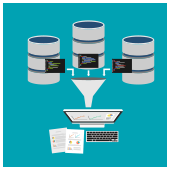 Whether or not you understand virtualization, there’s a good chance you’ve never had a hands-on experience with a virtualized desktop. As one of the most basic applications of virtualization technology, network-based desktops are the perfect example of how businesses can benefit from any form of virtualization. Read on to test out an example desktop!
Whether or not you understand virtualization, there’s a good chance you’ve never had a hands-on experience with a virtualized desktop. As one of the most basic applications of virtualization technology, network-based desktops are the perfect example of how businesses can benefit from any form of virtualization. Read on to test out an example desktop!
What is virtualization?
The simplest definition is this: It’s the act of creating a virtual (rather than physical) version of something, including hardware platforms, storage devices, and computer network resources. But that doesn’t do much for those outside of the IT industry.
We could paint a colorful analogy to try to better explain it, or we could let you paint with your very own virtualized demo. Follow these steps so you can see how virtualization works:
- Visit this website.
- Wait while your virtualized 1991 Macintosh boots up.
- Double-click the ‘Kid Pix’ desktop icon.
- Write “This is virtualization” on the blank canvas.
- Click (and hold) File, and select Save As.
- Click the Save button in the new window.
- Quit ‘Kid Pix’.
Voilà! Your picture was saved to that old-school Mac's virtual hard drive. That’s because everything -- from the operating system to the processor -- is running on a server located somewhere else on the internet. And it’s not just some remote desktop viewing trick, this ’90s-era Mac and its hardware have been created by software installed on a server that is concurrently processing a million other tasks.
It’s a fun demonstration, but modern-day virtualization can accomplish much more.
Divide up hardware resources
The dated nature of that machine actually helps us better illustrate the biggest benefit of virtualization. The software that lets us create virtual machines also allows us to define exactly how much hardware each workstation gets.
For example, this Mac has only 3.8 MB of hard drive space, but if your virtualization server has 10,000 GB of space, you can create 100 virtual desktops with 100 GB of storage space. It’s a bit of an oversimplification, but that’s essentially how it works with storage hardware, CPUs, RAM, and other hardware.
Reduce on-site costs
The bulk of your workstation and server hardware is usually hosted off-site, which means lower utility bills, computer equipment requirements, and maintenance overhead. Instead of patching and upgrading each workstation’s software and hardware individually, virtualization allows you to apply changes to all your machines at once.
Disaster recovery
If your virtualization server is hosted off-site, what happens when natural disasters, power outages, theft, or vandalism strikes your office? Or, as a simpler example, where did you store your Kid Pix masterpiece? Certainly not on the machine you’re reading this blog from.
Virtualization allows you to keep mission-critical data stored safely away from the office so your team can get back to work as soon as your IT provider gets them access to the server again. And with a single point of management (i.e., your off-site server), that can take place in virtually no time at all.
Ending your dependence on individual machines and their hardware is just one of the many ways to utilize the power of virtualization. You can define network hardware and configurations with software, run applications on any operating system, and so much more. To find out which solution is best for your business, call us today!
